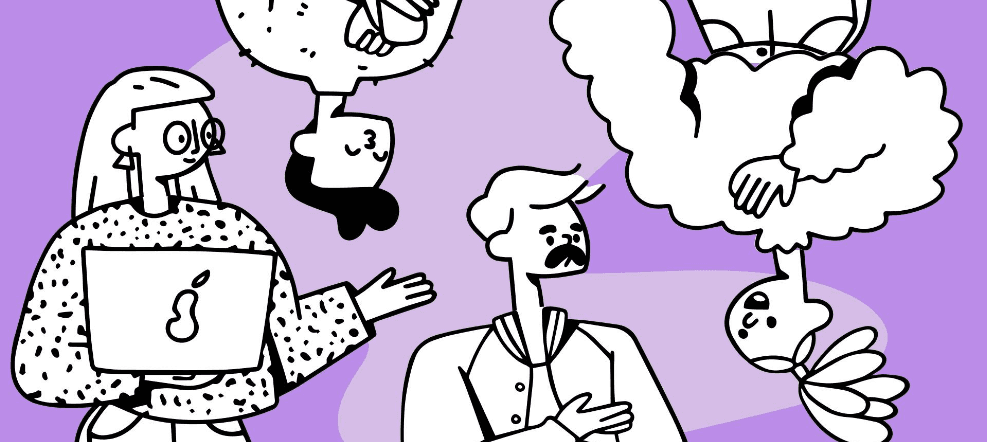HTML Format
file extension
.html
file category
Document file
stands for
Hypertext to Markup Language
developer
World Wide Web Consortium and WHATWG
links
overview
This extension is predominantly used to design web pages which are displayed by different browsers such as Safari, Internet Explorer, Mozilla Firefox and Google; etc. Web browsers get the HTML document from a web server and in return, generate the document into multimedia web pages on a user's device. The source code can be viewed by choosing an option ‘View page source' (appears on right-click) from a web page or by using a shortcut that is ‘Ctrl + U'. In actual words, this format directs the browser on how to exhibit the words and images of a web page to the user. It may include images, audio, video and scripts as well.
technical description
It helps to create a structured document where semantics are used to display text such as paragraphs, headings, hyperlinks, tables and quotes; etc. The building blocks of HTML pages are their elements which are designed by tags using angle brackets. For example, <img /> and <input /> tags help to submit content into the page, <p> tag provides information about the document text, . Apart from this, the technologies that support this format are CSS (Cascading Style Sheets) and JavaScript, which is a scripting language. Here is a list of few basic elements or tags. <head> for metadata, <body> defines the body of the webpage, <h1> text header for creating a text title, <p> specify a paragraph, <img> to embed an image, <ul> to indicate an unordered list with no numerical order or bullet list and <div> used to define sections or divisions.